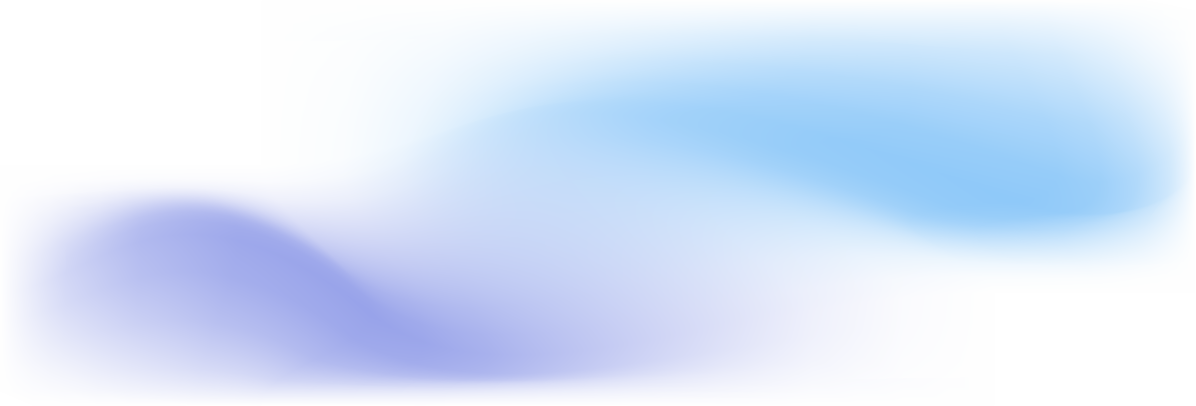
Features
By simply opening the Data Editor from the search box, you can load any table data.
Sometimes we don't need to load the whole table in order to change some specific entries. That's why yoy have the ability to filter the records before loading them. You can add any field and any number of filters. In addition, the Number of Records field will display the actual number of records, taking into account the filtering.
You can filter the received data in the same way as usual on pages.
You can load only the fields that interest you.
By selecting “Without Validation,” you disable the validation trigger for all operations within the Data Editor. For example, when changing the value of a field, OnValidate will not be called. This flag also works for OnInsert / OnDelete / OnModify and other triggers.
You can exclude all FlowFields from loading. This option is enabled by default, as calculating FlowFields can significantly reduce performance.
Reading data in multiple parallel threads can speed up loading. Use only for large data sets.
You can save and load sets of filters and tables for more convenient work. The number of presets is unlimited.
You can edit values directly in the page field. Values have a text data type, so for numbers or dates, you must format your input correctly or use Modal Edit.
You can also edit fields by clicking on the three dots (...). This will open a modal window with the field value and the correct data type. This can be useful for numerical values or dates, etc. Since direct edit works as text and does not contain the correct processing of various data types.
If you want to change a field that contains a simple Table Relation, you will also have a lookup available from Modal Edit. For example, you don't have to manually write Sell-To Customer No. on the Sales Header, you can select it from the list.
Extension also supports changing ENUMs and Options. Just click on them and you will be presented with a list to choose from.
Find & Replace page allows you to find and, if necessary, replace all fields by filter. In addition, it is possible to change a specific value for a specific entry. This feature is similar to the Find & Replace feature in Excel, but works directly with data in Business Central.
The application supports changing primary key values. Currently, support for up to 15 values in PK has been implemented. Renaming has its known limitations, for example you can't change Enum/Option to 0 or from 0 to another value.
You able to insert new record into opened table.
You can also delete records from tables.
Use the Refresh button to get the latest changes from Business Central tables. This feature is optimized for loading fresh data and works quickly.
When you click the Update Column button, select the field you want to update and then specify a new value for that field. This function will update the value of that field for all filtered records.
Button "Copy Column to Column" literally copying one column of data to another. Of course, this won't work if your data types are significantly different.
You can export data in Excel or JSON format. Exporting to JSON also supports experimental features for exporting BLOB or Media fields in Base64 format.
You can import previously exported data in Excel or JSON format. The Import On Find field specifies what action to take if a record with the same Primary Key already exists in Business Central. This can be Error, Skip, or Modify existing data.
It is possible to sort the records by any available key. Since Table Data Editor uses text fields in the buffer, sorting in the UI may not be correct for fields with non-text data type.
On the Data Editor Setup page, you can enable Log, specify the number of threads for parallel runs, and also activate the “Shows Run After” function.
When logging is enabled, every operation performed on data from the Data Editor will be logged with detailed information about who changed, deleted, or added it. Every time this option is enabled or disabled, a record will be created. The table for this log cannot be changed using the Data Editor.
When the “Shows Run After” feature is enabled in the setup, you will see “Run After” on the Data Editor page. When Run After is enabled, closing the Data Editor table will reopen it. This feature is designed for convenience when you plan to edit several tables in sequence.